Capturing Mobile Device HTTPS Requests with Charles
Note: This article was translated from Chinese to English by Claude AI (Anthropic).
Recently, while working on a project reconstruction for my company, which originally had native Android and iOS applications, I decided to understand the business logic and write new code by capturing network packets while operating the business on a mobile phone, referencing existing documentation and code for reconstruction. This article explains how I used a computer and a mobile phone to capture network requests from mobile devices.
First, let me introduce the tool — Charles, a network packet capture tool that allows developers to view and monitor HTTP/HTTPS communication data, primarily designed for developers to debug and analyze web applications and mobile apps. You can visit the Charles website to download it, which supports Windows, macOS, and Linux.
Basic Usage
After installing Charles, you can follow these steps:
1. Ensure your phone and computer are on the same local network
2. Run Charles on your computer (default port 8888)
3. Open WLAN settings on your phone
Modify the following three items, referring to the Xiaomi phone screenshot below:
-
Proxy: Change to Manual
-
Hostname: Enter your computer’s IP
-
Port: 8888 (8888 is Charles’ default port, which can be modified in Charles’ Proxy Settings if needed)
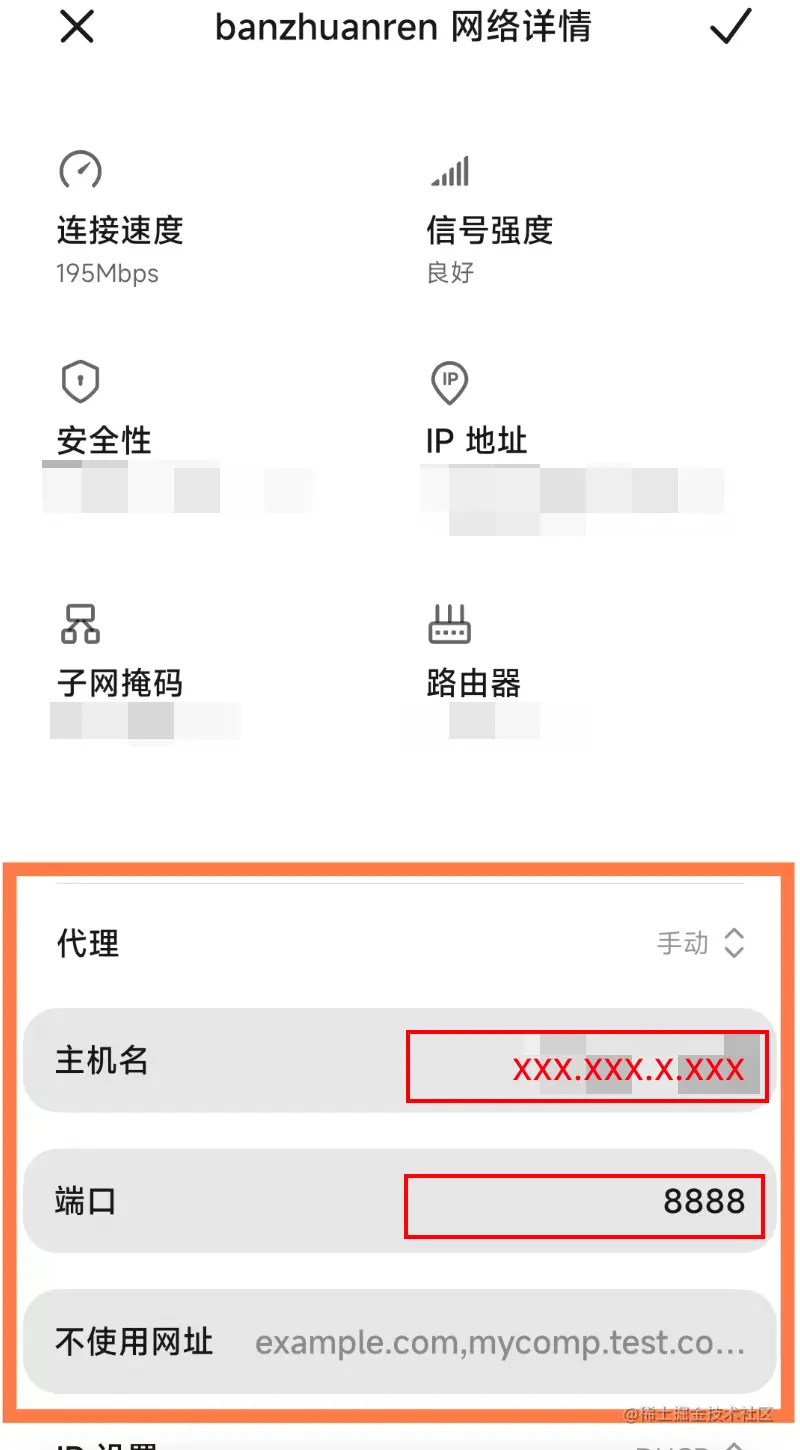
4. Open the app you want to capture on your phone
Now you can see Charles running normally and starting to capture HTTP requests.
Although HTTP request capture works fine, you might, like me, need to capture HTTPS requests. At this point, Charles will show scrambled data due to HTTPS’s higher security. We need to provide a certificate to properly access the data.
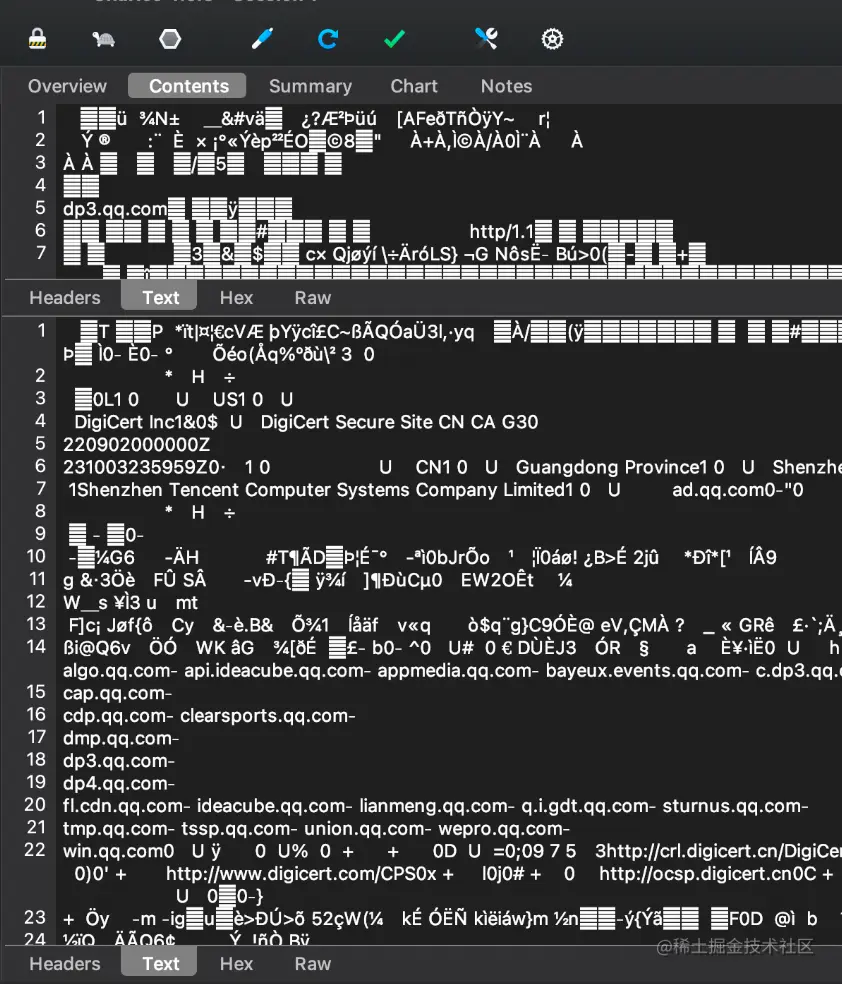
Configuring to Capture HTTPS Requests
Installing certificates on mobile devices:
1. Configure Charles SSL
Proxy -> SSL Proxying Settings
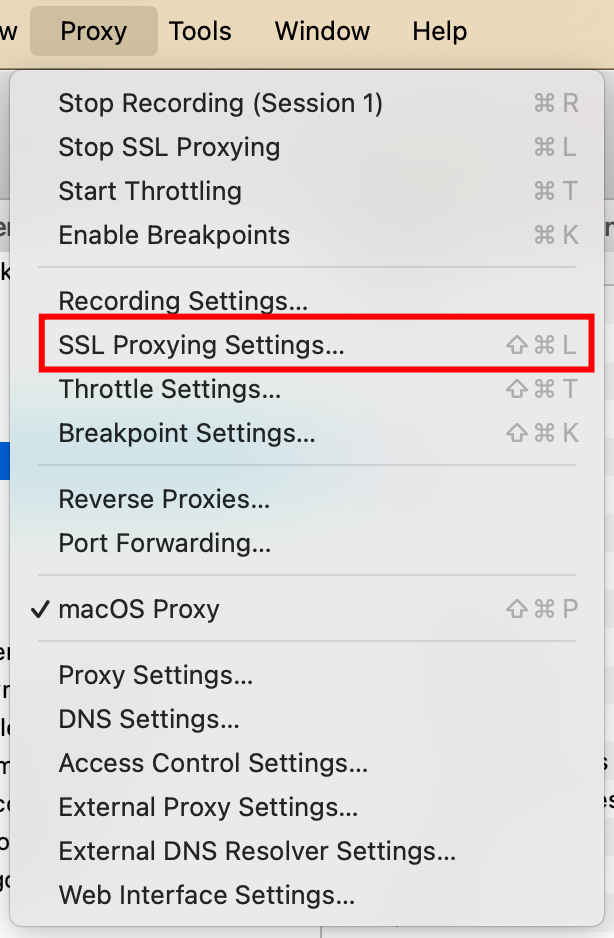
Add *:443.
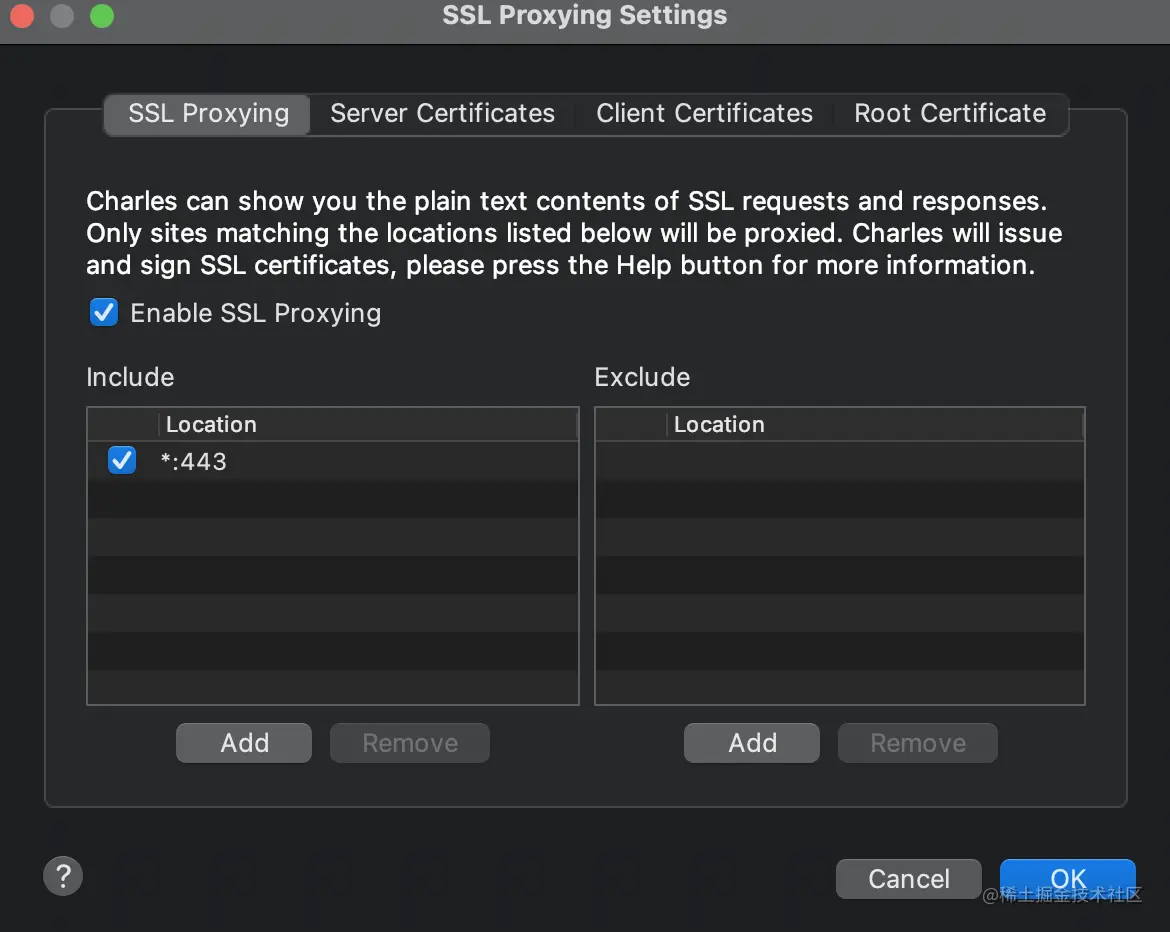
2. Download Certificate from Charles
Open Charles, Help -> SSL Proxying, and since we’re using a phone, select Mobile Device here.
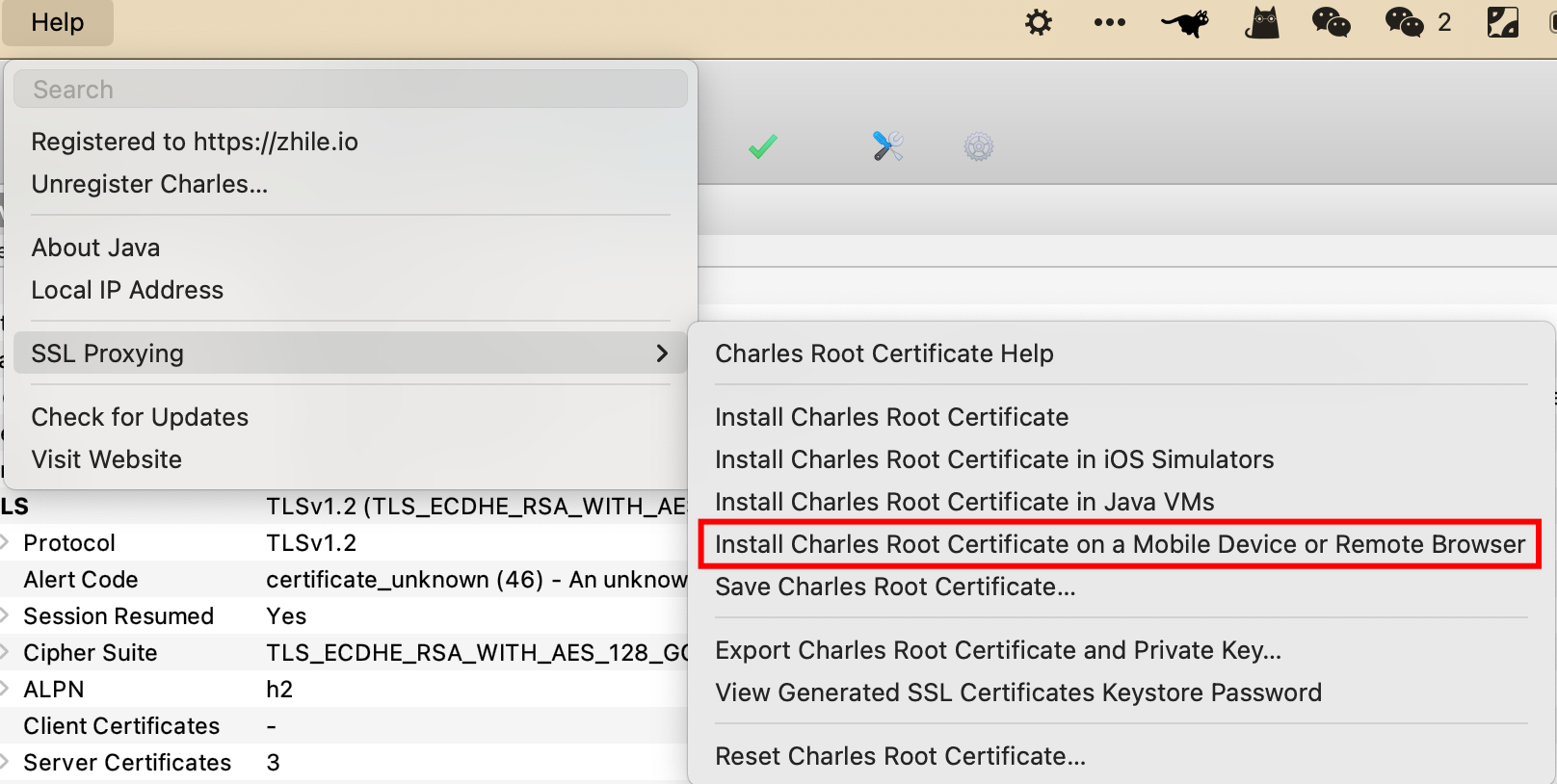
Charles will show a prompt. Following the instructions, use your phone to visit chls.pro/ssl to download the certificate.
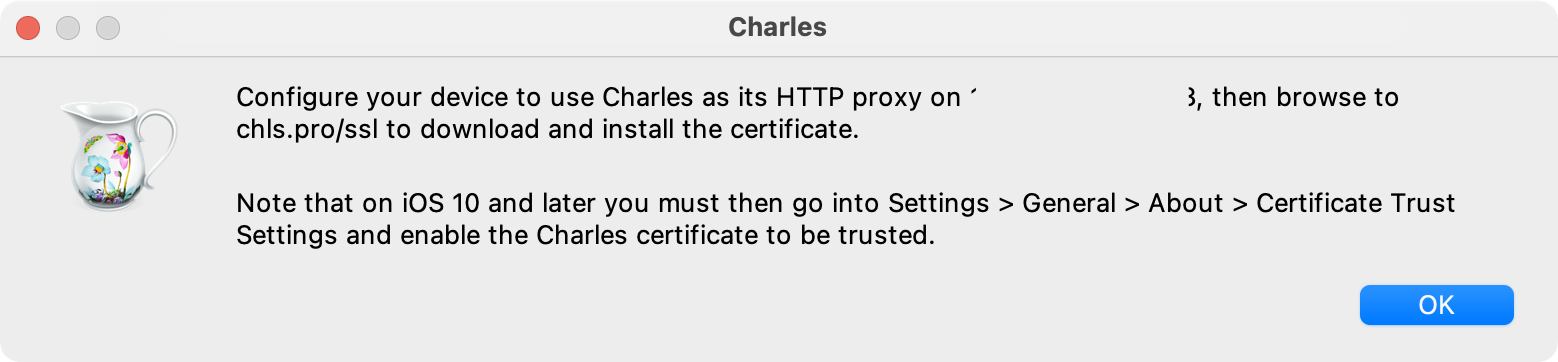
3. Install Certificate on Phone
Taking a Xiaomi phone as an example, running MIUI 13.0.7, here are the steps to install the certificate:
Security -> More Security Settings -> Encryption & Credentials -> Install Certificate -> CA Certificate, then select and install the Charles certificate you just downloaded
Now when you open Charles, you can see the captured HTTPS request information.